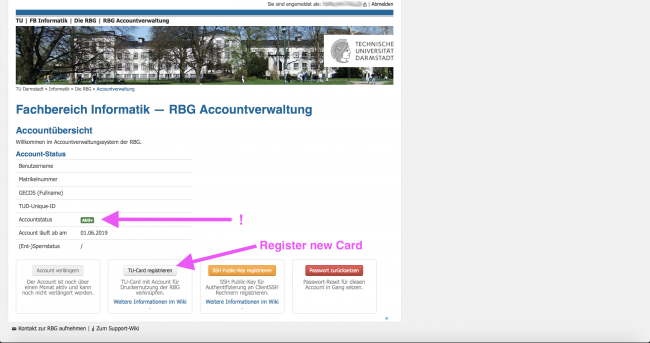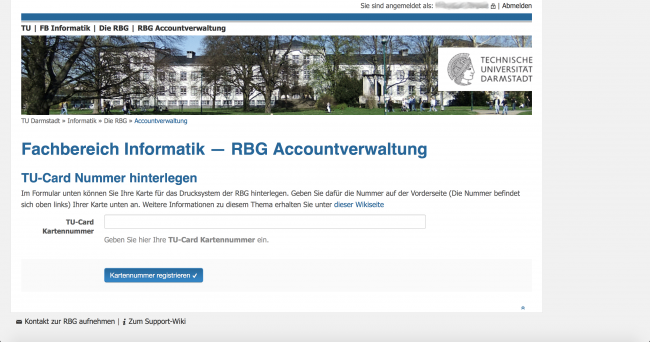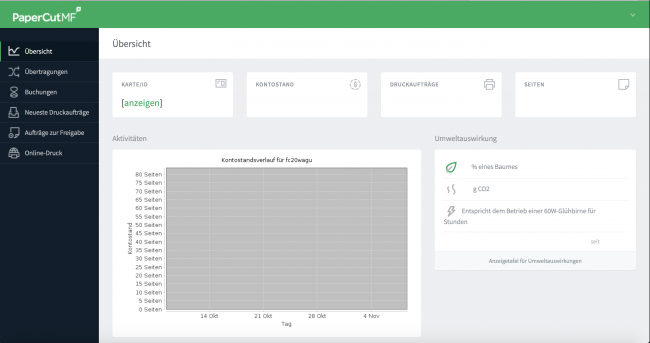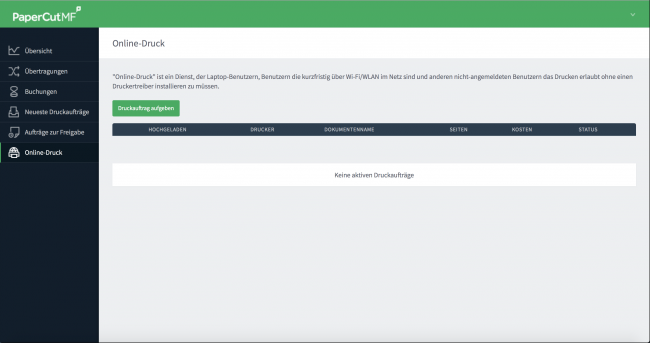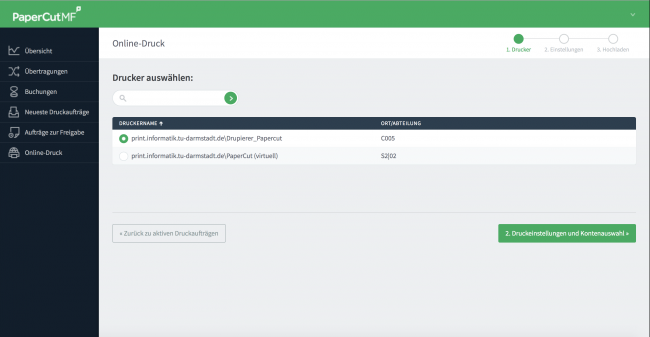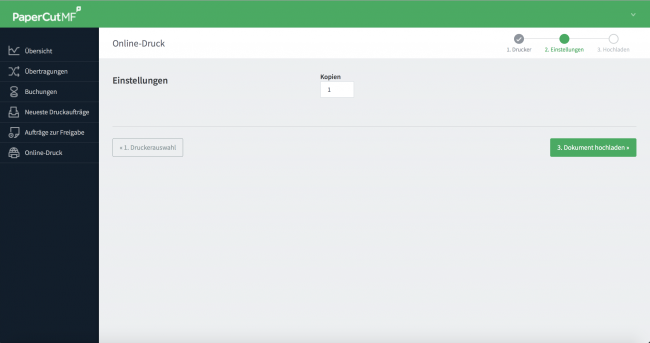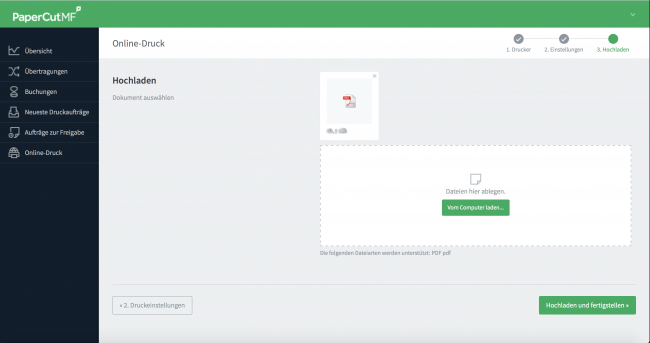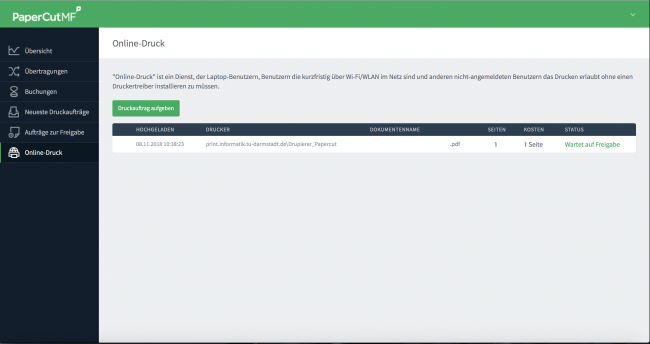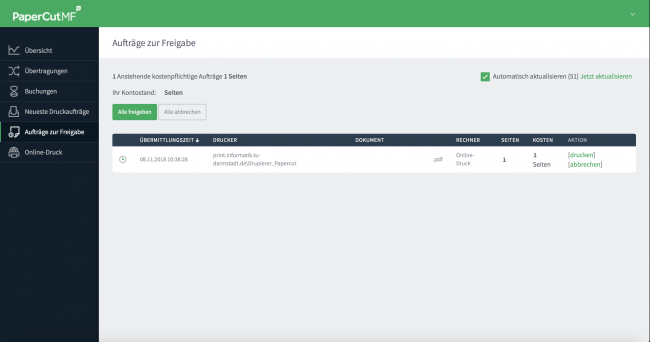Table of Contents
Printservice Papercut
Overview
For Printing in the pool rooms the accounting software “PaperCut” is used, a common tool in universities.
The print jobs are managed by the PaperCut server and only released after approval by the person placing the order. This release takes place using the TU-Darmstadt Athenekarte or via the papercut webinterface.
The printing credit is 50 pages per month and can be saved up to 100 pages. Transfer between accounts is possible. In the event of misuse, use of the service may be restricted or denied.
precondition
To use the print service, the following conditions must be fulfilled:
- a working ISP account
- (optional) the serial number of your Athenekarte in the ISP account settings
The ISP account status can be viewed at https://support.rbg.informatik.tu-darmstadt.de . If none exists yet, it can be created there:
If a “Registered TUD-Card” number has already been stored there (only for older accounts), compare this with the number printed on the top left (see picture).
If the number is missing, you can register them here:
Note: PaperCut will sync these changes only at the full and half hour.
If your card is not recognised:
- check for typos
- did you get a new card
- for an old batch of cards the number printed on the card is not the same as the number on the chip.
In all of these cases there are four poolclients in S2|02 with a PaperCut cardreader.
These readers act like a keyboard so that the number can be written directly into the field “TU-Card card number”. Therefore select this field (by mouse or keyboard) and hold the card over the reader.
The corresponding poolclients with card reader are:
- C-Pool 005 South
- Client57
- Client58
- Client59
- Client60
printing
There are two possibilities to send print jobs:
poolclient
On the ISP poolclients in C005/C003 you can find the following print queues:
- Papercut-Simpex
- single sided
- PaperCut-Duplex
- double sided printing
Normally it's enough to us the default double sided printing queue, so the job will be send to the Papercut service. To initiate the print you have to put the Athenekarte on the printer which should print the job until you receive a response.
Every card reader is assigned to one certain printer, this can lead to the fact that you print in e.g. S2|02 - C005, but the printout happens in S2|02 - E003.
webfrontend
One can also upload a pdf file using the Webfrontend and print. After the login using the ISP account, there is a point on the menu on the left side “Online print”:
The next step is to choose the printing queue, thus select single or double sided printin, on which you want to print your job.
At this pointe you can decide how many copies you need:
Here you can upload the pdf file, also using drag-and-drop:
After the successful upload of the file, you have to release the job. Either using the Athenekarte on the printer or using the explicit release in the webfrontend:
If you don't have your Athenekarte by hand, you can release the job here:
OSX
If you want or have to use OSX, you can do it this way:
- add the common print queue: https://print.informatik.tu-darmstadt.de:631/printers/PaperCut
As driver you can use either the normal Postscript driver or PCL5/6, both should enable the setting simplex/duplex in a standard print dialog.
- Add printers via Windows URL:
- For all printers: smb://print.informatik.tu-darmstadt.de/PaperCut
A detailed instruction to that can be found here.
Please note: For authentication to work, the Windows password must first be set on the pool client or via Clientssh using “sambapasswd “.
Windows
To connect the printers to a windows, first start the “Ausführen” program, enter \\print.informatik.tu-darmstadt.de and confirm with “OK”.
The TU-ID and the corresponding RBG password must now be entered in the opening window for network login.
Now add the print-queue “PaperCut” by double-clicking.
Now the functions of the printer can be used. You can still release the printer via https://print.informatik.tu-darmstadt.de or via the Athens card on the Drupierer.
Please note: For authentication to work, the Windows password must first be set on the pool client or via Clientssh using “sambapasswd “.