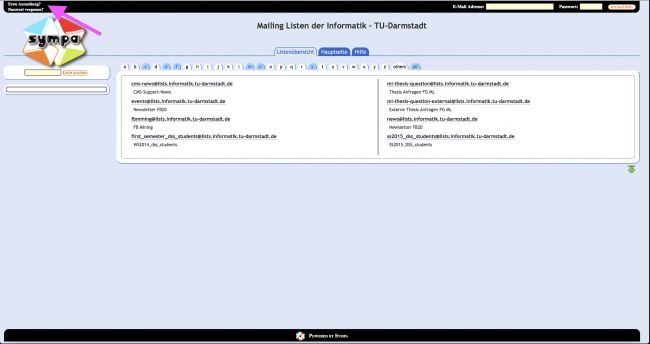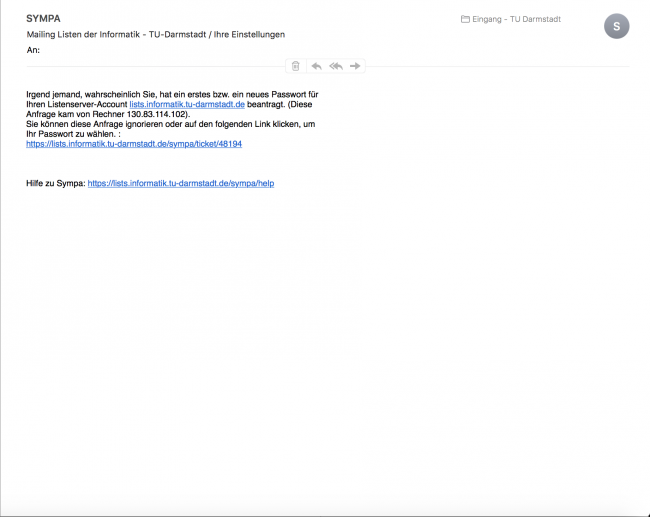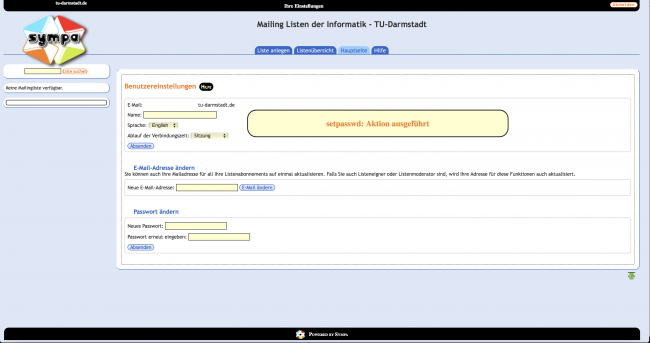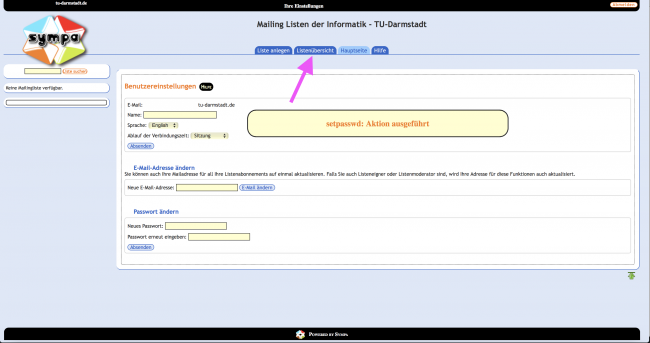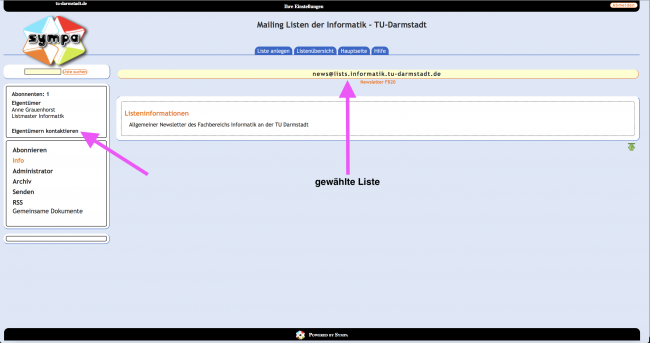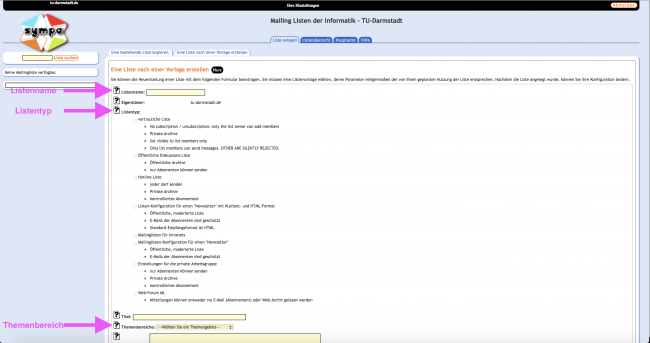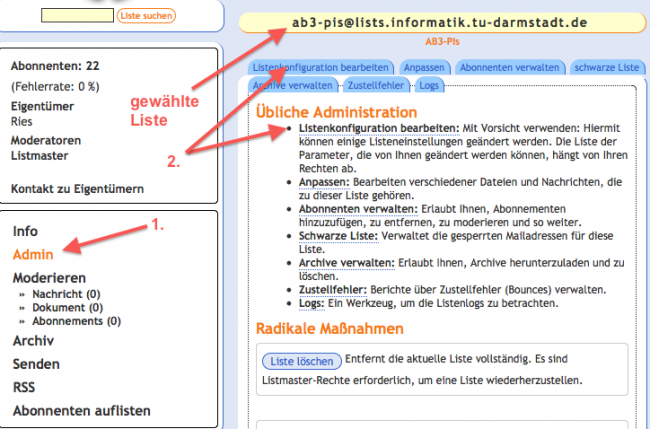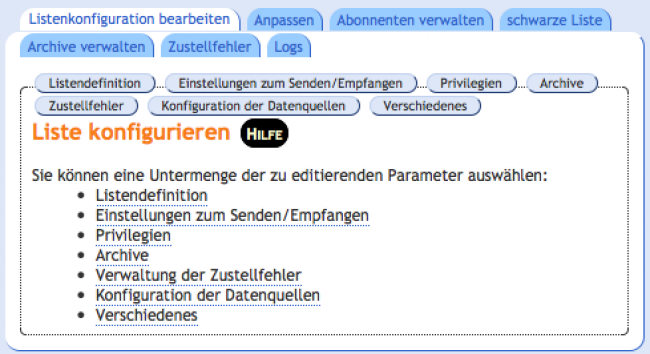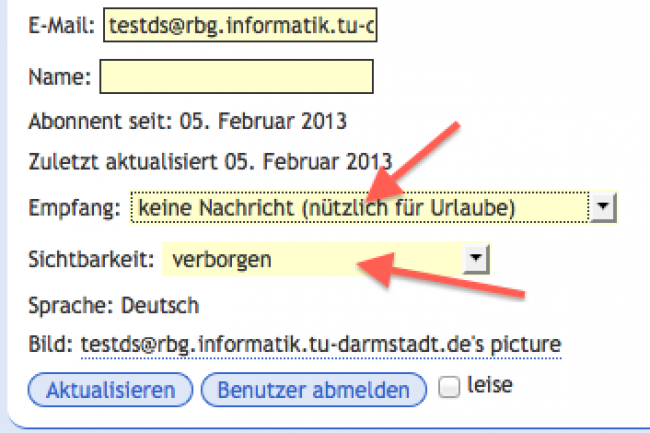Table of Contents
Mailing list services of the RBG/ISP
The RBG/ISP offers mailing list services for research groups.
execution
This service exists with two executions:
- listenname@lists.informatik.tu-darmstadt.de
- listenname@lists.<fg>.informatik.tu-darmstadt.de
In the first execution we will provide a list after a request to sysop@rbg.informatik.tu-darmstadt.de. The moderation and configuration will be transferred to the person who requested the list.
In the second execution the configuration will be set up on request to make it possible for the research group to manage the lists by themselves. The precondition is first that the research group is part of the department for computer science and second that the research group owns the subdomain <research group>.informatik.tu-darmstadt.de. It is also necessary to have two persons as admin for the lists. The implementation might take some time due to the fact that we must apply for the changes at the HRZ.
list management for research groups
If a research group decides to manage the lists by themself the following Information are necessary:
- name of the subdomain (<fg>.informatik.tu-darmstadt.de)
- two list adminis (E-Mail Adresse)
The RBG/ISP then applies to the HRZ for the following:
- lists.<fg>.informatik.tu-darmstadt.de A 130.83.160.40
- lists.<fg>.informatik.tu-darmstadt.de MX mx01.rbg.informatik.tu-darmstadt.de
Research groups that manage their own DNZ zones must submit these changes to their zones.
access
The mailing-lists can be reached using these addresses:
https://lists.informatik.tu-darmstadt.de/sympa
https://lists.<fg>.informatik.tu-darmstadt.de/sympa
Depending if you want to reach the computer science lists or the research group lists.
To be able to login you need a password which must be set up. You can find the link “Erste Anmeldung?” on the top right. Click on the aptly site for the research groups mailing-lists.
In the window after that you insert your mail-adresse and will receive a mail, looking like that:
This may look different for each research group. After you used the link which is contained there you can set up a (new) password. If you didn't receive that request take a look in your SPAM folder or ask the responsible admin.
After you've set the new password you will see your set ups that you can change if you want to:
After the changes please remember to click on “send” to confirm the changes.
available lists
If you want, e.g. subscribe a list, you can click on the “tab” “Listenübersicht”
and get the visible lists. The admin of the lists can choose to hide some lists. if you want to see those lists as well ask the responsible admin for the exakt web adress. It is also possible to set up the lists in. the questions whether it can only be reached inside the network of the university or from outside. This decision can only be made by the RBG/ISP.
subscribing to lists
To subscribe a list there are three ways which are quite different:
- the list is open and can be subscribed by everbody
- the list has a moderator, who has to approve every request
- the list is closed and Nobody is able to subscribe the list. The reason is in most cases that you will be part of the list automatically.
Due to the fact that most lists are moderated, we will explain two methods:
Select the list you are looking for out of the list search (top left) and select “contact the owner” on the left side.
Due to the fact that most lists are moderated, we will explain two methods:
Select the list you are looking for out of the list search (top left) and select “contact the owner” on the left side.
Your e-mail program will then open with the list owner as the recipient. The address has the following scheme:
listenname-request@lists.informatik.tu-darmstadt.de
listenname is then according to your selected list. The recipient will then receive the request and can decide whether to add you to the desired list or not.
create a list
Depending on your rights there are different methods to create a list.
as not list admin
If you want to create a list it's possible to send a request. To do so click on the tab “Liste anlegen”.
If you don't have an own list insert the list name, which type it should have, which title it should have (mostly the same as the list name), a description, for whom this list is meant and a subject area. In the end you should click on “Anfrage zur Listenerzeugung absenden”
At the question of which list type there is another hint:
- Mailing lists for Intranets
- These lists are then only visible from the TU-Darmstadt range and are hidden outside the network. However, the list can be reached by e-mail.
The list admin will then receive an e-mail if they agree to your list creation or if they delete this request.
After sending, your list appears on the left side, with the note List is not yet activated. This means that you can configure it, but it cannot be used yet.
However, if you have already configured a list completely, you can copy the settings from the existing list and therefore only have to enter a list name.
as list admin
The procedure is identical to that of the non-administrators with the difference that the list is immediately active and can be used.
HRZ Whitelists
Every mailing list is useable in the range of the TU. It is possible for outsiders to send mails to a list after a new mail address is registered at the HRZ. This is currently done every half hour.
list configuration
As mailing list software the RBG/ISP uses Sympa which is a French project. The application offers a wide range of configurations. Therefore only the most important parameters are explained.
List provided / adopted by the RBG/ISP
To edit the list configuration, call up the list that belongs to you or has been assigned to you and select Admin on the left.
After that you are able to manipulate different parameters.
details on the list configuration
List definition - List in generell
- name of the list
- who is able to see the lsit
- who owns the lsit
- who moderates the list
- subject of the list - they can only be added by the RBG/ISP
set-ups for sending and receiving
- who can send messages to the list
- what is the reply address (if you click on reply in the e-mail program)
- list → the reply always is send to the whole list
- sender → the reply is send to the receiver of the mail
- maximum message size
- Please keep in mind that the mail server of the RBG/ISP/HRZ only allow mails with a size of maximum 15MB
privileges
- who is allowed ot see list information (the purpose of the list)
- who can subscribe to the list, e.g.:
- answer to subscription request
- there will be a mail send to the requesting address to agree. This is the mostly used process e.g. on the internet and on public lists.
- this is a necessary legitimization, then confirmation by the owner
- the requesting person will receive a mail with a confirmation and the list owner has to agree
- confirmation of the owner
- the owner of the list receives a request and has to agree to that
- no subscription possible
- only the list admin is allowed to add addresses to the list
- who is allowed to add subscribers to the list
- who can unsubscribe the list
- who can delete subscribers from the lost
- who can list the subscribers of the list
- important at this point there shouldn't be standing everybody because it might be possible to read the addresses from the internet
- only the list owner is a good choice
archive
- Who is allowed to look up the archive
- local subscribers or local domain
- local domain means the network of the TU Darmstadt
- list master
- only subscribers
- the right choice if only members of the list should be allowed to look up the archive
- public
- if the archive should also be available over the internet
Konfiguration der Datenquellen
- Hier können Einstellungen vorgenommen werden, wenn es um die automatische Einbindung von Listenmitgliedern geht
- Fragen Sie hierzu die RBG/ISP bzw. schauen sich die Dokumentation an
templates / descriptions
The next thing you can and should do is to change the list description. To do so please click on the tab Anpassen next to Listenkonfiguration bearbeiten. On this side you can set up e.g. the list description, the content of the wellcome message or the automatically generated mails.
The most important point is list description because it might be empty or contains default value of the RBG/ISP.
necessary changes in the settings
If your list was transferred by the RBG/ISP from the old list server there have been some small changes in the configurations:
- Inhaber der Liste
- Typ der Liste - Intranet
- Teils Moderatoren
- Öffentliche einsehbare Liste od. privat
- Abonnenten
- Name der Liste
- Default Listenbeschreibung (Template Liste zum Klonen)
The following parameter have to be manipulated by you:
- list type
- default List description
- archive - public or private
- who is allowed to send mails to the list
- who is allowed to subscribe the list
- who the moderators are (Default list master of the RBG/ISP)
Whitelists for sending address on open lists
Unfortunately Sympa doesn't support “whitelists” in the current version. Whitelists are for addresses that are allowed to send mails to the list, but are not a member of the list. In this case there is a workaround which only works if the list is open to the subscribers (not closed or moderated). To use this workaround you have to open the list configurations, click on the subscribers and add the corresponding person with the mail-address.
It is extremely useful to activate the leise button so the subscribers will receive no notification.
After you added the subscriber you can change the address with clicking on it. The following picture will show you the necessary set-ups.
Now the person is a member of the list and can send mails to the list but will not receive any messages.
sender Whitelists - for moderated/closed lists
There is another workaround which is a little complicated and (really) difficult, but using that way makes it possible that addresses that are not on the list can send mails to the list, even if the list is moderated or closed.
The trick is to create mailing lists that only contain subscribers. They will be accepted according to the Sympa rules as legitimate sender on the actual mailing list.
If you want to get more information you can find them in the FAQ of Sympa.
procedure for lists.informatik
The RBG/ISP is in charge for lists.informatik.tu-darmstadt.de so we are able to create a corresponding whitelist mail list. Please inform us which mail adress is allowed to write to which list. We will set it up this way for you.
procedure for lists.<researchgroup>.informatik
If you want a list for your research group you have to follow these steps:
- create a list with the scheme: whitelist-<listenname>
- the withtelist list should be set on moderated or closed. It should not be possible to write to this list.
- then you should add those adresses as subscribers who are allowed to write to <listenname> (to the actual list)
- send a mail to the RBG/ISP to sysop@rbg.... with:
- list name of the Whitelist
- mode in which the actual mailing list is operated (e.g. open, moderated, intranet …)
The RBG/ISP will set up the software Sympa according to that and will create a set of rules where you can chose the option “Who can send a message”.
Once the procedure has been completed mail addresses used in the whitelist can be changed at will. The RBG/ISP only has to notify you of further lists which then only require slight changes.
old archives
The old archives of the mailman were not imported but there were statical exported. The public archives are accessible under Lists.informatik.tu-darmstadt.de. The private archives will be handed over if you ask us to do so.
SSL
There is an automatic redirection on the SSL activated page.
TODO - GDPR!